Smart Track Key Cabinet
Name Your Cabinet
Give your Smart Track Key Cabinet a custom name.
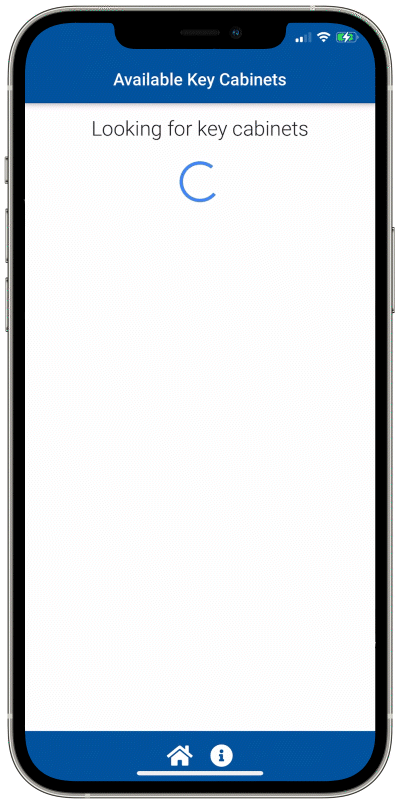
Watch how to here. Or, follow along step-by-step below.
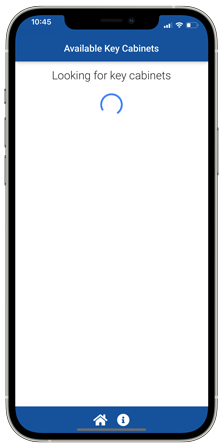
1. Application starts by looking for cabinets near you. Your Smart Track needs to be powered on to be found.
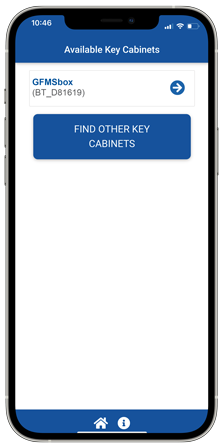
2. Once your cabinet is found, you can tap its default name or the arrow to connect. When initially connecting to the Smart Track Key Cabinet, the app may show “Reading name…” rather than the name of the cabinet. This happens when another user is logged in. Close the app, wait until the user has finished their session, then try to connect again.
Note: Once a user’s phone looks for or connects to the Smart Track Key Cabinet, the LED on the front of the cabinet will flash. When the door is unlocked the light will be solid. When the user session is over, the LED will continue flashing until the user disconnects by going to the home page of the Smart Track app or closes the app.

3. Enter the default Root Admin PIN (5555) to log in.
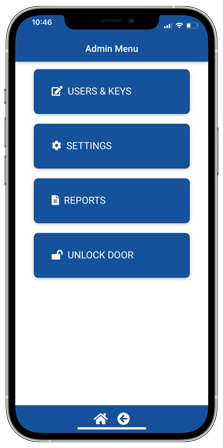
4. Logging in as the original Admin User will open the Admin Menu. Tap SETTINGS to start setting up your Smart Track.
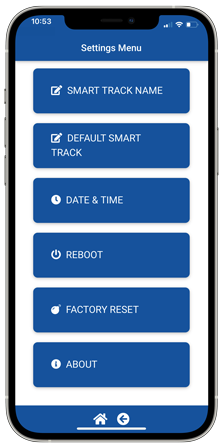
5. To name your Smart Track, tap SMART TRACK NAME.
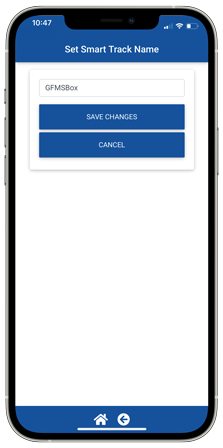
6. Enter the new name of your Smart Track in the field and then tap SAVE CHANGES.